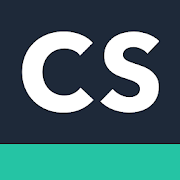
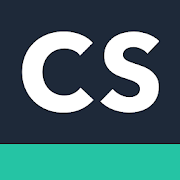
Description CamScanner
CamScanner is an app from play store’s editors choice. This is a professional Scanner app. You can scan high quality image using CamScanner. CamScanner is the best scanner app ever. This app will act just like a real paper scanner. You can scan images with this app, crop and edit the images as you want and finally form as a pdf. And the whole thing is just free.
From the launch of CamScanner there are over 500 million devices in over 200 countries around the world using CamScanner app. Daily installation is more than 500,000 as current statistics.
CamScanner helps you scan, store, sync and collaborate on various contents across smartphones, iPads, tablets and computers. You can backup your file with CamScanner cloud storage to keep your files safe.
Features
Quickly Digitize Document: To scan a paper as pdf you just need to open the app on the mobile, click the camera button and capture. With just one click you can scan and digitize all kinds of paper documents like receipts, notes, invoices, educational sheets, whiteboard discussions, business cards, manuals, certificates, etc.
Optimize Scan Quality: Smart cropping and auto enhancing ensures the texts and graphics in scanned documents are clear and sharp with premium colors and resolutions. You will get the best view of your papers with CamScanner.
Extract Texts from Image: CamScanner has OCR (optical character recognition) feature. What will help you to recognize the characters in the page. In this way, you can make a word document or such editable document from your scanned images. But you can get this feature if you have a premium subscription. Free users won’t have this feature.
Share PDF/JPEG Files: In your CamScanner you will find share option for each items. You can share a single item as well as you can bulk share. To share items select the items and click the share button. There you will find all available share options including offline shares and Uploading to social media. You can also send the file as an attachment or document download link through email.
AirPrint & Fax Documents: Instantly print out any documents in CamScanner with nearby printer via AirPrint. No need to be connected with wire. Just select the document and fax to over 30 countries from the app.
Advanced Document Editing: Make annotations on documents with a full set of editing tools. Also adding customized watermarks are made available to mark your own documents.
Quick Search: When you have plenty of documents it is very hard to find any document while needed. You can use Tags to categorize and easily find them. In addition, OCR for Search helps you find texts inside image and notes. Just enter one keyword, you can quickly find the document you want. Although you cannot use this feature without registration, it never needs a payment or premium subscription.
Premium Subscription Service:
1. OCR (Convert Image to TXT, Image to WORD & Image to EXCEL)
2. Batch download PDF files in web app
3. Share secured document downlink with others
4. Add extra 40 to the maximum number of collaborators
5. Add 10G cloud space
6. ID Mode Scan
7. Remove ads or watermarks
8. Collage of two separate documents
9. E-signature
10. Book Mode Scan
Payment models for Premium subscription:
- $ 4.99/month
- $ 49.99/year
Please note the subscription is automatically renewed at the end of the period unless you choose to cancel the subscription.
3rd Party Cloud Storage Services Supported: Box.com, Google Drive, Evernote, Dropbox.
Free Version Limitations:
- The free version have ads.
- Documents have watermark of CamScanner
- A limit of 30 pages of adding annotations
- Uploading to Evernote/OneDrive is only available for 7 days
- Invite 10 collaborators per document at most.
Permission Overview:
- Storage: CamScanner needs permission to store docs in your phone.
- Camera: CamScanner needs permission to use camera to scan docs.
- Phone: In order to bind Premium membership to your device or to ensure normal use without login, CamScanner needs to get your device ID.
CamScanner will give you the best scanner experience.
How to Use CamScanner
Camscanner is a scanner app. If you have installed this software on your mobile device then you almost have a scanner. You can scan any types of papers, documents, files, cards, images etc. Moreover you can capture images with camscanner. Camscanner will give you a clear and optimized picture.
Camscanner has character reader feature. When you scan a written document whether it is typed or hand written camscanner can detect the text accurately. Camscanner supports almost all major languages to detect characters. Optical Character Reader in camscanner helps you to convert your document into an editable row file.
To scan a file, document or paper you need to open the camscanner app first. Then you have to click on the camera button on camscanner homepage to scan the document. After opening the camera place your document under the camera as the document can be scanned completely. If you have made a mistake or some portion of the document is not in then you can decline the scan and rescan your document.
After scanning a page you can edit, crop and optimize to have a good look. However you can do this later after scanning all pages. You need to point four corner of the page by drag and drop. After pointing four corner you need to confirm that you selected right area to crop. Then click on crop to crop the area. The selected area will be cropped and will be reshaped as rectangle.
After cropping your page while you will click on done your pages will auto optimize. Every page will be fresh, light free, and clear character with it.
You can save all of your scanned pages as images for further use or make a pdf from the pages for easy readability. To make a pdf you have to resort all the pages as needed. The order you will sort the pages you will see in the same order in pdf. You can sort the pages by drag and drop. While you are done sorting you have to save the sequence as a pdf. Whether you save the pages as pdf or as image you will always get the pages to use again. That means all the pages will always have a copy in image form as long as you don’t delete them manually.
Screeshots
Comments
There are no comments yet, but you can be the one to add the very first comment!